With Split View, Mac OS X EI Capitan goes into people’s eyes and becomes a sensation. They enjoy the experience that they can make dinner plans with a friend in Messages while finding the restaurant in Maps, or work on a document in Pages while doing their research in Safari. However, when enthusiasm fades, they have to face the proplem, that is, the Blu-ray Ripper they rely on doesn’t have the compatibility with OS X EI Capitan. They can’t rip and backup Blu-ray on Mac OS X EI Capitan to view any more. In this case, they are eager to look for a proper Blu-ray Ripper working fine on El Capitan so that they can rip and backup Blu-ray on OS X EI Capitan.
When you try to hunting the proper Blu-ray Ripper to convert videos on the newest Mac OS X EI Capitan, the most important thing you must consider in advance is system compatibility. Constantly updated to fit with the latest technology, both of Pavtube BDMagic for Mac and ByteCopy for Mac give you the strong compatibility for Mac EI Capitan, which is the most ideal choice to rip and backup Blu-ray on Mac OS X EI Capitan. Now, we will introduce these two Blu-ray Rippers to you one by one.
Introduce for Pavtube BDMagic for mac
Pavtube BDMagic for Mac is a user-friendly and handy tool for Mac OS X EI Capitan users to backup Blu-ray, convert Blu-ray ISO, and edit Blu-ray movies with simple operations. It offers you 1:1 backup Blu-ray without quality loss and supports to rip Blu-ray to H.265/HEVC codec and M3U8 file. With this Blu-ray Ripper, you can convert 3D Blu-ray to 3D MKV, 3D MP4 in side-by-side, top-bottom and Anaglyph effect. (Read BDMagic Review)
Free download and install:


Steps to rip Blu-ray on OS X EI Capitan with BDMagic
Step 1: Load Blu-ray movie
Run the Blu-ray to El Capitan ripper for Mac and click “File” > “Load from disc” to import Blu-ray movie.

Step 2: Choose output format
Mac can playback MP4 format well, so just head to the output format list to follow “HD Video” > “H.264 HD Video (*.mp4).”

Additional: You can extract preferred clips from Blu-ray with this Blu-ray Ripper. Click the “Edit” button and the “Video Editor” screen will pop up. Hit the “Trim” tab, and set the start and end time of the Blu-ray clip you want to save and rip.

Step 3: Start to rip Blu-ray
Click on the “Convert” in bottom right corner to start extracting and ripping Blu-ray clips to EI Capitan for playback on Mac.
Introduce for Pavtube ByteCopy for mac
Pavtube ByteCopy for Mac is an intuitive and insanely fast Blu-ray copying and converting tool. With it, you can effortlessly achieve all your multimedia demands on Mac and enjoy Blu-ray movies anywhere and anytime you like. You can keep original video quality and meanwhile convert the Blu-ray audio to Dolby Digital 5.1 audio if your device does not support 7.1 channels. It providesLossless MKV file for you from ripping Blu-ray on OS X El Capitan and has wide range of output formats, like H.265, M3U8, MP4, AVI, MOV, M4V, etc.
Free download and install:


Steps to rip Blu-ray on OS X El Capitan with ByteCopy
Step 1: Load Blu-ray disc
Run Pavtube ByteCopy for Mac on your Mac and click the file icon to import your Blu-ray disc.

Step 2: Select target format
Find the format bar below your Blu-ray items, and click it to get to the format list where you need to follow “Multi-track Video” > “Lossless/encoded Multi-track MKV (*.mkv).” The lossless property will maintain the multiple audio tracks and subtitles.
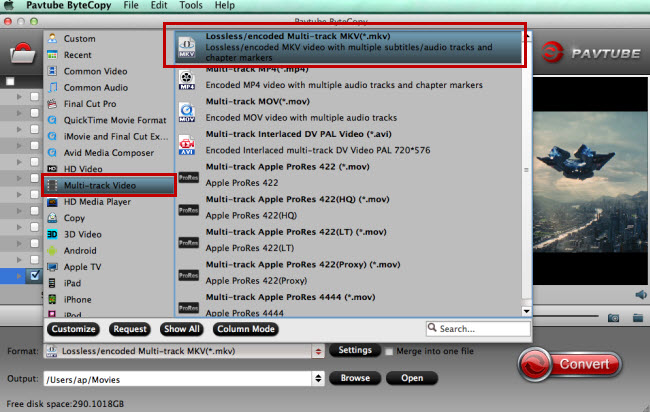
Step 3: Customize profile settings
Click the “Settings” button to adjust multi-task settings. On the “Multi-task Settings” interface, you’re allowed to check your desired audio/subtitle track, and uncheck audio/subtitle tracks that you don’t want.

More
Transfer iTunes Movies to Asus Zenfone 6/5/4
Cannot Play MOV Videos On Surface Pro 3?
Open Sony WX500 XAVC S Videos in VLC on Windows/Mac
4K Video Converter - Enjoy 4K files on 4K HD TV
Stream Blu-ray/DVD collections to Portable Devices and HDTV via Home Network
Watch Recording Video via projector from NASWill the PS4 Receive 4K Videos?
1080p movie playback with Roku 2 XS, Roku XDS, and Roku HD-XR via USB connection
Top 8 HD/4K Video Converters with $9.9 After Christmas Sales & Deals 2015
Src
How to Rip and Backup Blu-ray on Mac OS X EI Capitan?
When you try to hunting the proper Blu-ray Ripper to convert videos on the newest Mac OS X EI Capitan, the most important thing you must consider in advance is system compatibility. Constantly updated to fit with the latest technology, both of Pavtube BDMagic for Mac and ByteCopy for Mac give you the strong compatibility for Mac EI Capitan, which is the most ideal choice to rip and backup Blu-ray on Mac OS X EI Capitan. Now, we will introduce these two Blu-ray Rippers to you one by one.
Introduce for Pavtube BDMagic for mac
Pavtube BDMagic for Mac is a user-friendly and handy tool for Mac OS X EI Capitan users to backup Blu-ray, convert Blu-ray ISO, and edit Blu-ray movies with simple operations. It offers you 1:1 backup Blu-ray without quality loss and supports to rip Blu-ray to H.265/HEVC codec and M3U8 file. With this Blu-ray Ripper, you can convert 3D Blu-ray to 3D MKV, 3D MP4 in side-by-side, top-bottom and Anaglyph effect. (Read BDMagic Review)
Free download and install:


Steps to rip Blu-ray on OS X EI Capitan with BDMagic
Step 1: Load Blu-ray movie
Run the Blu-ray to El Capitan ripper for Mac and click “File” > “Load from disc” to import Blu-ray movie.

Step 2: Choose output format
Mac can playback MP4 format well, so just head to the output format list to follow “HD Video” > “H.264 HD Video (*.mp4).”

Additional: You can extract preferred clips from Blu-ray with this Blu-ray Ripper. Click the “Edit” button and the “Video Editor” screen will pop up. Hit the “Trim” tab, and set the start and end time of the Blu-ray clip you want to save and rip.

Step 3: Start to rip Blu-ray
Click on the “Convert” in bottom right corner to start extracting and ripping Blu-ray clips to EI Capitan for playback on Mac.
Introduce for Pavtube ByteCopy for mac
Pavtube ByteCopy for Mac is an intuitive and insanely fast Blu-ray copying and converting tool. With it, you can effortlessly achieve all your multimedia demands on Mac and enjoy Blu-ray movies anywhere and anytime you like. You can keep original video quality and meanwhile convert the Blu-ray audio to Dolby Digital 5.1 audio if your device does not support 7.1 channels. It providesLossless MKV file for you from ripping Blu-ray on OS X El Capitan and has wide range of output formats, like H.265, M3U8, MP4, AVI, MOV, M4V, etc.
Free download and install:


Steps to rip Blu-ray on OS X El Capitan with ByteCopy
Step 1: Load Blu-ray disc
Run Pavtube ByteCopy for Mac on your Mac and click the file icon to import your Blu-ray disc.

Step 2: Select target format
Find the format bar below your Blu-ray items, and click it to get to the format list where you need to follow “Multi-track Video” > “Lossless/encoded Multi-track MKV (*.mkv).” The lossless property will maintain the multiple audio tracks and subtitles.
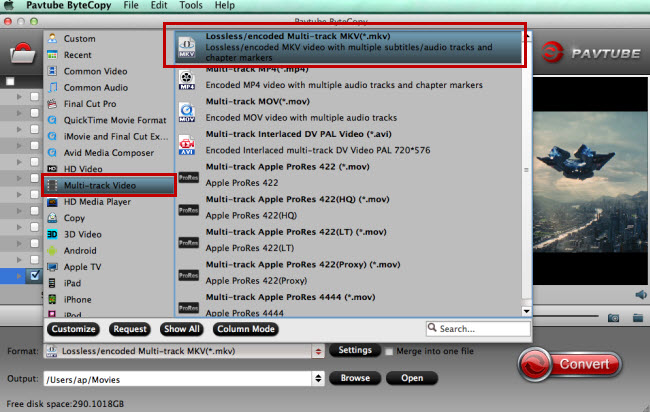
Step 3: Customize profile settings
Click the “Settings” button to adjust multi-task settings. On the “Multi-task Settings” interface, you’re allowed to check your desired audio/subtitle track, and uncheck audio/subtitle tracks that you don’t want.

More
Transfer iTunes Movies to Asus Zenfone 6/5/4
Cannot Play MOV Videos On Surface Pro 3?
Open Sony WX500 XAVC S Videos in VLC on Windows/Mac
4K Video Converter - Enjoy 4K files on 4K HD TV
Stream Blu-ray/DVD collections to Portable Devices and HDTV via Home Network
Watch Recording Video via projector from NASWill the PS4 Receive 4K Videos?
1080p movie playback with Roku 2 XS, Roku XDS, and Roku HD-XR via USB connection
Top 8 HD/4K Video Converters with $9.9 After Christmas Sales & Deals 2015
Src
How to Rip and Backup Blu-ray on Mac OS X EI Capitan?
No comments:
Post a Comment